-

Virtualization - The new technology evelution
Virtualization, in computing, is the creation of a virtual (rather than actual) version of something, such as a hardware platform, operating system, a storage device or network resources.....
-

Security Vulnerabilities in E-Commerce Systemin
Most of these attacks have utilized vulnerabilities that have been published in reusable third-party components utilized by websites, such as shopping cart software and poor design of such websites. Other factor is user awareness of security vulnerabilities.
-

VPN - Virtual Private Network
VPN is a technology which is making secure private network through the public accessible network infrastructure. Virtual Private Network represent by the short name VPN. ...
-

Saas - Cloud Computing
The cloud computing : is based on this three concepts. IaaS (Infrastructure as a service), PaaS (Platform as a Service) and SaaS (Software as a Service).
Using Windows Server 8 Hyper-V, organization can deliver fully isolated, multi-tenant clouds, enable high scale and low cost data centers and provide the most manageable, extensible and interoperable platform for cloud. Below are just a few examples of some new and enhanced features in the Windows Server 8 Developer Preview that support a complete virtualization platform and provide the best platform for the cloud.
SUMMARY
A virtual hosting environment lets you run multiple guest operating systems on a single host computer at the same time. Host software virtualizes resources that include the following:
- CPU
- Memory
- Disk
- Network
- Local devices
Remote Client Copy from X to Y
Tcode - BD54
(This is cross client )
e.g. <sid>CLNTXXX (new client number)
2. Create a new client
Tcode - SCC4
Fill in the fields with the relevant information for the new client e.g. client number XXX
3. Offline – backup
To be on the safe side check if backup has been
performed before start of client copy.
4. Turn off archiving for Oracle
To avoid archive full errors during the client copy operation
5. Login to the new client XXX with user sap* and password= pass
TR SCCL
Fill in all information needed e.g. Client Copy profile “SAP_ALL”
Check SAP Marked Place for more options
Check “Expert Settings”, e.g. locking of users, parallel processing etc. etc.
6. Check the Status for Client Copy
TR SCC3
After the Client Copy
7. Turn on Archiving for Oracle
8. Perform backup
9. Lock the client for changes
TR SCC4 (only necessary if production)
10. Edit parameter Default Client (optional)
Correct the parameter for the Default client setting towards the new client
 MINISAP is a full-fledged Basis SAP system without the SAP applications (FI, CO, MM, SD, etc.). It has every Basis function of a standard SAP-R/3 system (ABAP/4 Development Workbench, Data Transfer Workbench, Computer Center Management System - CCMS, etc.) and, therefore, is a very good means to get exposed and trained in ABAP/4 programming language.
MINISAP is a full-fledged Basis SAP system without the SAP applications (FI, CO, MM, SD, etc.). It has every Basis function of a standard SAP-R/3 system (ABAP/4 Development Workbench, Data Transfer Workbench, Computer Center Management System - CCMS, etc.) and, therefore, is a very good means to get exposed and trained in ABAP/4 programming language. It is also a very good personal productivity tool (i.e., it can be used to develop programs for customers without having to be on-site).
The minisap are for those who are new and want to get Basis exposure or want to learn ABAP programming at their home PC.
Firewalls.
We are presenting this information in a Q&A (Questions and Answers) format that we hope will be useful. Our knowledge of this subject relates to firewalls in general use, and stems from our own NAT and proxy firewall technology. We welcome feedback and comments from any readers on the usefulness or content.
We are providing the best information available to us as at date of writing and intend to update it at frequent intervals as things change and/or more information becomes available. However we intend this Q&A as a guide only and recommend that users obtain specific information to determine applicability to their specific requirements. (This is another way of saying that we can't be held liable or responsible for the content.)
Questions
- What is a firewall?
- What does a firewall do?
- What can't a firewall do?
- Who needs a firewall?
- How does a firewall work?
- What are the OSI and TCP/IP Network models?
- What different types of firewalls are there?
- How do I implement a firewall?
- Is a firewall sufficient to secure my network or do I need anything else?
- What is IP spoofing?
- Firewall related problems
- Benefits of a firewall
1. What is a firewall?
A firewall protects networked computers from intentional hostile intrusion that could compromise confidentiality or result in data corruption or denial of service. It may be a hardware device (see Figure 1) or a software program (see Figure 2) running on a secure host computer. In either case, it must have at least two network interfaces, one for the network it is intended to protect, and one for the network it is exposed to.A firewall sits at the junction point or gateway between the two networks, usually a private network and a public network such as the Internet. The earliest firewalls were simply routers. The term firewall comes from the fact that by segmenting a network into different physical subnetworks, they limited the damage that could spread from one subnet to another just like firedoors or firewalls.
Figure 1: Hardware Firewall.
Hardware firewall providing protection to a Local Network.

Figure 2: Computer with Firewall Software.
Computer running firewall software to provide protection

2. What does a firewall do?
A firewall examines all traffic routed between the two networks to see if it meets certain criteria. If it does, it is routed between the networks, otherwise it is stopped. A firewall filters both inbound and outbound traffic. It can also manage public access to private networked resources such as host applications. It can be used to log all attempts to enter the private network and trigger alarms when hostile or unauthorized entry is attempted. Firewalls can filter packets based on their source and destination addresses and port numbers. This is known as address filtering. Firewalls can also filter specific types of network traffic. This is also known as protocol filtering because the decision to forward or reject traffic is dependant upon the protocol used, for example HTTP, ftp or telnet. Firewalls can also filter traffic by packet attribute or state.3. What can't a firewall do?
A firewall cannot prevent individual users with modems from dialling into or out of the network, bypassing the firewall altogether. Employee misconduct or carelessness cannot be controlled by firewalls. Policies involving the use and misuse of passwords and user accounts must be strictly enforced. These are management issues that should be raised during the planning of any security policy but that cannot be solved with firewalls alone.The arrest of the Phonemasters cracker ring brought these security issues to light. Although they were accused of breaking into information systems run by AT&T Corp., British Telecommunications Inc., GTE Corp., MCI WorldCom, Southwestern Bell, and Sprint Corp, the group did not use any high tech methods such as IP spoofing (see question 10). They used a combination of social engineering and dumpster diving. Social engineering involves skills not unlike those of a confidence trickster. People are tricked into revealing sensitive information. Dumpster diving or garbology, as the name suggests, is just plain old looking through company trash. Firewalls cannot be effective against either of these techniques.
4. Who needs a firewall?
Anyone who is responsible for a private network that is connected to a public network needs firewall protection. Furthermore, anyone who connects so much as a single computer to the Internet via modem should have personal firewall software. Many dial-up Internet users believe that anonymity will protect them. They feel that no malicious intruder would be motivated to break into their computer. Dial up users who have been victims of malicious attacks and who have lost entire days of work, perhaps having to reinstall their operating system, know that this is not true. Irresponsible pranksters can use automated robots to scan random IP addresses and attack whenever the opportunity presents itself.5. How does a firewall work?
There are two access denial methodologies used by firewalls. A firewall may allow all traffic through unless it meets certain criteria, or it may deny all traffic unless it meets certain criteria (see figure 3). The type of criteria used to determine whether traffic should be allowed through varies from one type of firewall to another. Firewalls may be concerned with the type of traffic, or with source or destination addresses and ports. They may also use complex rule bases that analyse the application data to determine if the traffic should be allowed through. How a firewall determines what traffic to let through depends on which network layer it operates at. A discussion on network layers and architecture follows.Figure 3: Basic Firewall Operation.

6. What are the OSI and TCP/IP Network models?
To understand how firewalls work it helps to understand how the different layers of a network interact. Network architecture is designed around a seven layer model. Each layer has its own set of responsibilities, and handles them in a well-defined manner. This enables networks to mix and match network protocols and physical supports. In a given network, a single protocol can travel over more than one physical support (layer one) because the physical layer has been dissociated from the protocol layers (layers three to seven). Similarly, a single physical cable can carry more than one protocol. The TCP/IP model is older than the OSI industry standard model which is why it does not comply in every respect. The first four layers are so closely analogous to OSI layers however that interoperability is a day to day reality.Firewalls operate at different layers to use different criteria to restrict traffic. The lowest layer at which a firewall can work is layer three. In the OSI model this is the network layer. In TCP/IP it is the Internet Protocol layer. This layer is concerned with routing packets to their destination. At this layer a firewall can determine whether a packet is from a trusted source, but cannot be concerned with what it contains or what other packets it is associated with. Firewalls that operate at the transport layer know a little more about a packet, and are able to grant or deny access depending on more sophisticated criteria. At the application level, firewalls know a great deal about what is going on and can be very selective in granting access.
Figure 4: The OSI and TCP/IP models

It would appear then, that firewalls functioning at a higher level in the stack must be superior in every respect. This is not necessarily the case. The lower in the stack the packet is intercepted, the more secure the firewall. If the intruder cannot get past level three, it is impossible to gain control of the operating system.
Figure 5: Professional Firewalls Have Their Own IP Layer

Professional firewall products catch each network packet before the operating system does, thus, there is no direct path from the Internet to the operating system's TCP/IP stack. It is therefore very difficult for an intruder to gain control of the firewall host computer then "open the doors" from the inside.
Professional firewall products catch each network packet before the operating system does, thus, there is no direct path from the Internet to the operating system's TCP/IP stack. It is therefore very difficult for an intruder to gain control of the firewall host computer then "open the doors" from the inside.
According To Byte Magazine*, traditional firewall technology is susceptible to misconfiguration on non-hardened OSes. More recently, however, "...firewalls have moved down the protocol stack so far that the OS doesn't have to do much more than act as a bootstrap loader, file system and GUI". The author goes on to state that newer firewall code bypasses the operating system's IP layer altogether, never permitting "potentially hostile traffic to make its way up the protocol stack to applications running on the system".
*June 1998
7. What different types of firewalls are there?
Firewalls fall into four broad categories: packet filters, circuit level gateways, application level gateways and stateful multilayer inspection firewalls.Packet filtering firewalls work at the network level of the OSI model, or the IP layer of TCP/IP. They are usually part of a router. A router is a device that receives packets from one network and forwards them to another network. In a packet filtering firewall each packet is compared to a set of criteria before it is forwarded. Depending on the packet and the criteria, the firewall can drop the packet, forward it or send a message to the originator. Rules can include source and destination IP address, source and destination port number and protocol used. The advantage of packet filtering firewalls is their low cost and low impact on network performance. Most routers support packet filtering. Even if other firewalls are used, implementing packet filtering at the router level affords an initial degree of security at a low network layer. This type of firewall only works at the network layer however and does not support sophisticated rule based models (see Figure 5). Network Address Translation (NAT) routers offer the advantages of packet filtering firewalls but can also hide the IP addresses of computers behind the firewall, and offer a level of circuit-based filtering.
Figure 6: Packet Filtering Firewall

Circuit level gateways work at the session layer of the OSI model, or the TCP layer of TCP/IP. They monitor TCP handshaking between packets to determine whether a requested session is legitimate. Information passed to remote computer through a circuit level gateway appears to have originated from the gateway. This is useful for hiding information about protected networks. Circuit level gateways are relatively inexpensive and have the advantage of hiding information about the private network they protect. On the other hand, they do not filter individual packets.
Figure 7: Circuit level Gateway

Application level gateways, also called proxies, are similar to circuit-level gateways except that they are application specific. They can filter packets at the application layer of the OSI model. Incoming or outgoing packets cannot access services for which there is no proxy. In plain terms, an application level gateway that is configured to be a web proxy will not allow any ftp, gopher, telnet or other traffic through. Because they examine packets at application layer, they can filter application specific commands such as http:post and get, etc. This cannot be accomplished with either packet filtering firewalls or circuit level neither of which know anything about the application level information. Application level gateways can also be used to log user activity and logins. They offer a high level of security, but have a significant impact on network performance. This is because of context switches that slow down network access dramatically. They are not transparent to end users and require manual configuration of each client computer. (See Figure 7)
Figure 8: Application level Gateway

Stateful multilayer inspection firewalls combine the aspects of the other three types of firewalls. They filter packets at the network layer, determine whether session packets are legitimate and evaluate contents of packets at the application layer. They allow direct connection between client and host, alleviating the problem caused by the lack of transparency of application level gateways. They rely on algorithms to recognize and process application layer data instead of running application specific proxies. Stateful multilayer inspection firewalls offer a high level of security, good performance and transparency to end users. They are expensive however, and due to their complexity are potentially less secure than simpler types of firewalls if not administered by highly competent personnel. (See Figure 8).
Figure 9: Stateful Multilayer Inspection Firewall

8. How do I implement a firewall?
We suggest you approach the task of implementing a firewall by going through the following steps:- Determine the access denial methodology to use.
It is recommended you begin with the methodology that denies all access by default. In other words, start with a gateway that routes no traffic and is effectively a brick wall with no doors in it. - Determine inbound access policy.
If all of your Internet traffic originates on the LAN this may be quite simple. A straightforward NAT router will block all inbound traffic that is not in response to requests originating from within the LAN. As previously mentioned, the true IP addresses of hosts behind the firewall are never revealed to the outside world, making intrusion extremely difficult. Indeed, local host IP addresses in this type of configuration are usually non-public addresses, making it impossible to route traffic to them from the Internet. Packets coming in from the Internet in response to requests from local hosts are addressed to dynamically allocated port numbers on the public side of the NAT router. These change rapidly making it difficult or impossible for an intruder to make assumptions about which port numbers to use.
If your requirements involve secure access to LAN based services from Internet based hosts, then you will need to determine the criteria to be used in deciding when a packet originating from the Internet may be allowed into the LAN. The stricter the criteria, the more secure your network will be. Ideally you will know which public IP addresses on the Internet may originate inbound traffic. By limiting inbound traffic to packets originating from these hosts, you decrease the likelihood of hostile intrusion. You may also want to limit inbound traffic to certain protocol sets such as ftp or http. All of these techniques can be achieved with packet filtering on a NAT router. If you cannot know the IP addresses that may originate inbound traffic, and you cannot use protocol filtering then you will need more a more complex rule based model and this will involve a stateful multilayer inspection firewall. - Determine outbound access policy
If your users only need access to the web, a proxy server may give a high level of security with access granted selectively to appropriate users. As mentioned, however, this type of firewall requires manual configuration of each web browser on each machine. Outbound protocol filtering can also be transparently achieved with packet filtering and no sacrifice in security. If you are using a NAT router with no inbound mapping of traffic originating from the Internet, then you may allow LAN users to freely access all services on the Internet with no security compromise. Naturally, the risk of employees behaving irresponsibly with email or with external hosts is a management issue and must be dealt with as such. - Determine if dial-in or dial-out access is required.
Dial-in requires a secure remote access PPP server that should be placed outside the firewall. If dial-out access is required by certain users, individual dial-out computers must be made secure in such a way that hostile access to the LAN through the dial-out connection becomes impossible. The surest way to do this is to physically isolate the computer from the LAN. Alternatively, personal firewall software may be used to isolate the LAN network interface from the remote access interface. - Decide whether to buy a complete firewall product, have one implemented by a systems integrator or implement one yourself.
Once the above questions have been answered, it may be decided whether to buy a complete firewall product or to configure one from multipurpose routing or proxy software. This decision will depend as much on the availability of in-house expertise as on the complexity of the need. A satisfactory firewall may be built with little expertise if the requirements are straightforward. However, complex requirements will not necessarily entail recourse to external resources if the system administrator has sufficient grasp of the elements. Indeed, as the complexity of the security model increases, so does the need for in-house expertise and autonomy.
9. Is a firewall sufficient to secure my network or do I need anything else?
The firewall is an integral part of any security program, but it is not a security program in and of itself. Security involves data integrity (has it been modified?), service or application integrity (is the service available, and is it performing to spec?), data confidentiality (has anyone seen it?) and authentication (are they really who they say they are?). Firewalls only address the issues of data integrity, confidentiality and authentication of data that is behind the firewall. Any data that transits outside the firewall is subject to factors out of the control of the firewall. It is therefore necessary for an organization to have a well planned and strictly implemented security program that includes but is not limited to firewall protection.10. What is IP spoofing?
Many firewalls examine the source IP addresses of packets to determine if they are legitimate. A firewall may be instructed to allow traffic through if it comes from a specific trusted host. A malicious cracker would then try to gain entry by "spoofing" the source IP address of packets sent to the firewall. If the firewall thought that the packets originated from a trusted host, it may let them through unless other criteria failed to be met. Of course the cracker would need to know a good deal about the firewall's rule base to exploit this kind of weakness. This reinforces the principle that technology alone will not solve all security problems. Responsible management of information is essential. One of Courtney's laws sums it up: "There are management solutions to technical problems, but no technical solutions to management problems".An effective measure against IP spoofing is the use of a Virtual Private Network (VPN) protocol such as IPSec. This methodology involves encryption of the data in the packet as well as the source address. The VPN software or firmware decrypts the packet and the source address and performs a checksum. If either the data or the source address have been tampered with, the packet will be dropped. Without access to the encryption keys, a potential intruder would be unable to penetrate the firewall.
11. Firewall related problems
Firewalls introduce problems of their own. Information security involves constraints, and users don't like this. It reminds them that Bad Things can and do happen. Firewalls restrict access to certain services. The vendors of information technology are constantly telling us "anything, anywhere, any time", and we believe them naively. Of course they forget to tell us we need to log in and out, to memorize our 27 different passwords, not to write them down on a sticky note on our computer screen and so on.Firewalls can also constitute a traffic bottleneck. They concentrate security in one spot, aggravating the single point of failure phenomenon. The alternatives however are either no Internet access, or no security, neither of which are acceptable in most organizations.
12. Benefits of a firewall
Firewalls protect private local area networks from hostile intrusion from the Internet. Consequently, many LANs are now connected to the Internet where Internet connectivity would otherwise have been too great a risk.Firewalls allow network administrators to offer access to specific types of Internet services to selected LAN users. This selectivity is an essential part of any information management program, and involves not only protecting private information assets, but also knowing who has access to what. Privileges can be granted according to job description and need rather than on an all-or-nothing basis.
IDS - intrusion Detection System.
At its most basic, an IDS device is passive, watching packets of data traverse the network from a monitoring port, comparing the traffic to configured rules, and setting off an alarm if it detects anything suspicious. An IDS can detect several types of malicious traffic that would slip by a typical firewall, including network attacks against services, data-driven attacks on applications, host-based attacks like unauthorized logins, and malware like viruses, Trojan horses, and worms. Most IDS products use several methods to detect threats, usually signature-based detection, anomaly-based detection, and stateful protocol analysis.
The IDS engine records the incidents that are logged by the IDS sensors in a database and generates the alerts it sends to the network administrator. Because IDS gives deep visibility into network activity, it can also be used to help pinpoint problems with an organization’s security policy, document existing threats, and discourage users from violating an organization’s security policy.
The primary complaint with IDS is the number of false positives the technology is prone to spitting out – some legitimate traffic is inevitable tagged as bad. The trick is tuning the device to maximize its accuracy in recognizing true threats while minimizing the number of false positives; these devices should be regularly tuned as new threats are discovered and the network structure is altered. As the technology has matured in the last several years, it has gotten better at weeding out false positives. However, completely eliminating them while still maintaining strict controls is next to impossible – even for IPS, which some consider the next step in the evolution of IDS.
The IPS Advantage
At its most basic, an IPS has all the features of a good IDS, but can also stop malicious traffic from invading the enterprise. Unlike an IDS, an IPS sits inline with traffic flows on a network, actively shutting down attempted attacks as they’re sent over the wire. It can stop the attack by terminating the network connection or user session originating the attack, by blocking access to the target from the user account, IP address, or other attribute associated with that attacker, or by blocking all access to the targeted host, service, or application.In addition, an IPS can respond to a detected threat in two other ways. It can reconfigure other security controls, such as a firewall or router, to block an attack. Some IPS devices can even apply patches if the host has particular vulnerabilities. In addition, some IPS can remove the malicious contents of an attack to mitigate the packets, perhaps deleting an infected attachment from an email before forwarding the email to the user.
Twice the Protection
Because IDS and IPS devices sit in different spots on the network, they can – and should – be used concurrently. An IPS product installed at the perimeter of the network will help stop zero day attacks, such as worms and viruses, in their tracks – even the newest threats can be blocked with rigorous tuning. An IDS product installed inside the firewall will monitor internal activity, guarding against the ever-present insider threat, and lend greater visibility into security events, past and present.Choosing a product that offers both technologies can be the most cost-effective and efficient approach. “With one device that does IDS and IPS, you can enable IDS on part of the network and enable IPS on a different part. It’s almost a virtual device,” says Sanjay Beri, senior director of product management at Juniper Networks, a network infrastructure vendor based in Sunnyvale, Calif.
APN stands for Access Point Name and it is a gateway or protocol that allows people to gain access to the web by using the services of mobile phone networks. These networks may be 2G, 3G, or GPRS among others. But before someone can get access to the internet, the proper settings must be configured.
MPLS is now the de-facto standard for many carrier and service provider networks and its deployment scenarios continue to grow.
Traditional IP networks are connectionless: when a packet is received, the router determines the next hop using the destination IP address on the packet alongside information from its own forwarding table. The router's forwarding tables contain information on the network topology, obtained via an IP routing protocol, such as OSPF, IS-IS, BGP, RIP or static configuration, which keeps that information synchronized with changes in the network.
MPLS similarly uses IP addresses, either IPv4 or IPv6, to identify end points and intermediate switches and routers. This makes MPLS networks IP-compatible and easily integrated with traditional IP networks. However, unlike traditional IP, MPLS flows are connection-oriented and packets are routed along pre-configured Label Switched Paths (LSPs).
The evident power of the basic MPLS concepts led the industry to define generalized extensions to MPLS, or Generalized MPLS (GMPLS). This work extended the MPLS concept of a label to include implicit values defined by the medium that is being provisioned, for example a wavelength for a DWDM system or a timeslot for a SONET/SDH device. So with GMPLS, there is no need for a switch to "read" the label in each packet header. The label is an inherent part of the switch fabric and the switching operations depend on wavelength, or timeslot etc. This permits the benefits of MPLS to be shared by many different types of switching platform.
How Does MPLS Work?
MPLS works by tagging the traffic, in this example packets, with an identifier (a label) to distinguish the LSPs. When a packet is received, the router uses this label (and sometimes also the link over which it was received) to identify the LSP. It then looks up the LSP in its own forwarding table to determine the best link over which to forward the packet, and the label to use on this next hop.A different label is used for each hop, and it is chosen by the router or switch performing the forwarding operation. This allows the use of very fast and simple forwarding engines, which are often implemented in hardware.
Ingress routers at the edge of the MPLS network classify each packet potentially using a range of attributes, not just the packet's destination address, to determine which LSP to use. Inside the network, the MPLS routers use only the LSP labels to forward the packet to the egress router.

The above is only one use of MPLS. Since MPLS uses only the label to forward packets, it is protocol-independent, hence the term "Multi-Protocol" in MPLS. It can be used to carry any content (not only packets) over any link technology (using different label encoding for each layer 2 link type).
How Does GMPLS Work?
GMPLS is conceptually similar to MPLS, but instead of using an explicit label to distinguish an LSP at each LSR, some physical property of the received data stream is used to deduce which LSP it belongs to. The most commonly used schemes are- using the timeslot to identify the LSP, on a Time Division Multiplexed (TDM) link
- using the wavelength to identify the LSP, on a Wavelength Division Multiplexed (WDM) link
- using the fiber or port on which a packet is received.
GMPLS can be used to establish LSPs for circuit traffic (in addition to packet traffic). Using the TDM and WDM examples above, the LSP traffic is switched based on a continuous, constant property of the data stream – the data stream is not switched one packet at a time. This allows for a very efficient implementation in the data plane with zero per-packet lookups, making GMPLS a highly suitable protocol to run in high bandwidth networks.
Other than this, the forwarding operation of the LSRs in a GMPLS network is similar to the MPLS example discussed above. At each LSR, the implicit label on received data determines the outgoing interface and the implicit label with which to transmit onwards data.
MPLS and GMPLS Protocols
MPLS defines only the forwarding mechanism; it uses other protocols to establish the LSPs. Two separate protocols are needed to perform this task: a routing protocol and a signaling protocol. These are described below.It is also possible to establish MPLS LSPs with static provisioning. This involves configuring each network element along the LSP route with the appropriate ingress / transit / egress information. Static provisioning has not been very widely deployed to date, but it can have a role in the access network. It is also likely to be one of the operating modes for MPLS Transport Profile (MPLS-TP).
MPLS and GMPLS Routing Protocols
The routing protocol distributes network topology information through the network so that the route of an LSP can be calculated automatically. An interior gateway protocol, such as OSPF or IS-IS, is normally used, as MPLS networks typically cover a single administrative domain.However, these routing protocols only distribute network topology. When traffic engineering is required to establish LSPs with guaranteed QoS characteristics and backup LSPs that avoid any single point of failure, the traffic engineering (TE) extensions to these protocols are used. These extensions distribute QoS and Shared Risk Link Group (SRLG) information on each link in the network. This information enables the route calculator to determine routes through the network with guaranteed QoS parameters, and backup LSPs that traverse different links and/or network elements from the primary path.
Various mechanisms to extend this traffic engineering to inter-area and inter-carrier routing have been proposed, but none is yet universally accepted. Our White Paper on "Inter-Area Routing, Path Selection and Traffic Engineering" provides a detailed discussion of this topic.
MPLS and GMPLS Signaling Protocols
The signaling protocol informs the switches along the route which labels and links to use for each LSP. This information is used to program the switching fabric. For MPLS, one of three main signaling protocols is used, depending on the application.- LDP is used for
- MPLS transport where traffic engineering is not required
- certain MPLS services, for example pseudowires
- RSVP-TE is used for
- MPLS transport where traffic engineering is required
- all GMPLS transport
- BGP is used (as a signaling protocol) for certain MPLS services, for example BGP/MPLS Layer 3 VPNs.
 Enabling or Disabling the “Hibernate” option in Windows 7 or Vista is not as simple as it used to be in Windows XP. For Windows 7 a different approach has to be followed to accomplish the same job. In this post you will find how to enable or disable the Hibernate option in Windows 7.
Enabling or Disabling the “Hibernate” option in Windows 7 or Vista is not as simple as it used to be in Windows XP. For Windows 7 a different approach has to be followed to accomplish the same job. In this post you will find how to enable or disable the Hibernate option in Windows 7.2. Now type the following command in the command prompt and hit Enter.
A. Type Power Options in the Start menu and hit Enter.
B. In the left pane, open the link labeled “Change when the computer sleeps” and then open the link “Change advanced power settings”.
Now a small window will pop-up as shown below:

D. Now you should see the Hibernate option in the Start menu.

Telnet Server (optional)

What is a Relay Server?
In simple words, a relay server is an SMTP Server that is trusted by Google or Yahoo as an authorised sender of the email. So, when you send an email using a relay server, the email service providers like Yahoo and Gmail blindly accept the emails and deliver it to the inbox of the recipient. If the SMTP server is not authorised, Google and Yahoo will reject all the emails sent from this SMTP server. This is the reason for which using our own SMTP server to send emails fail.
So What’s Next?
Now all we have to do is, find a trusted SMTP server to Send Spoofed Emails. Usually all the emails that are sent from web hosting providers are trusted and authorised. So, you have to find a free web hosting provider that allows you to send emails. But, most of the free Web Hosts disable the Mail feature and do not allow the users to send emails. This is done just to avoid spamming. However all the paid hosting plans allow you to send any number of emails. Once you find a hosting service that allows to send emails from their servers, it’s just a cakewalk to send anonymous emails. All we have to do is just modify the email headers to insert the spoofed From address field into it.
I have created a PHP script that allows you to send emails from any name and email address of your choice. Here is a step-by-step procedure to setup your own Anonymous Email Sender Script
1. Goto X10 Hosting and register a new account.
2. Download my Anonymous Email Sender Script (sendmail.rar).
3. Login to your FreeWebHostingArea Account and click on File Manager.
4. Upload the sendmail.php, pngimg.php and bg1.PNG files to the server.
5. Set permissions for sendmail.php, pngimg.php and bg1.PNG to 777.
6. Now type the following URL
Tell me whether it worked or not. Please pass your comments…
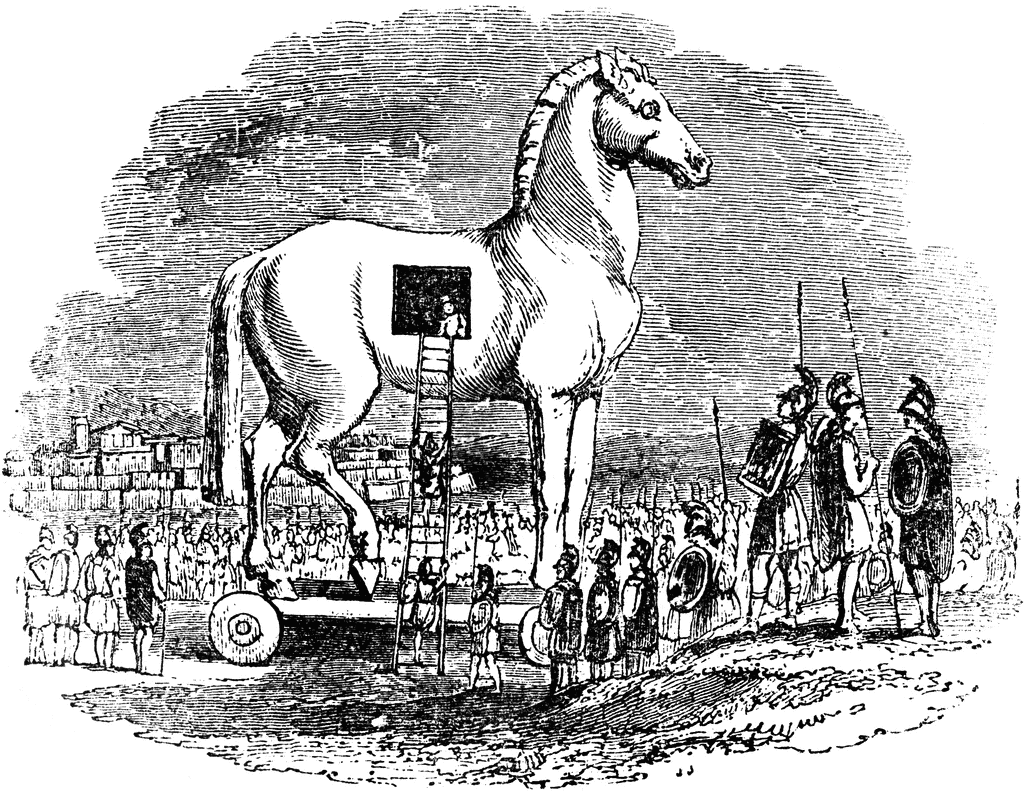

1. Search for the root drive
2. Navigate to WindowsSystem32 on the root drive
3. Create the file named “spceshot.dll”
4. Start dumping the junk data onto the above file and keep increasing it’s size until the drive is full
5. Once the drive is full, stop the process.
You can download the Trojan source code HERE. Please note that I have not included the executabe for security reasons. You need to compile it to obtain the executable.
How to compile, test and remove the damage?
Compilation:For step-by-step compilation guide, refer my post How to compile C Programs.
 This hack will show you how to reset Windows administrator password (for Win 2000, XP, Vista and Win 7) at times when you forget it or when you want to gain access to a computer for which you do not know the password.
This hack will show you how to reset Windows administrator password (for Win 2000, XP, Vista and Win 7) at times when you forget it or when you want to gain access to a computer for which you do not know the password.- You do not need to know the old password to set a new one
- Will detect and offer to unlock locked or disabled out user accounts!
- There is also a registry editor and other registry utilities that works under linux/unix, and can be used for other things than password editing.
How it works?
Offline NT Password & Reg Editor Download
Another simple way to reset non-administrator account passwords
2. Now type net user and hit Enter
3. Now the system will show you a list of user accounts on the computer. Say for example you need to reset the password of the account by name John, then do as follows
4. Type net user John * and hit Enter. Now the system will ask you to enter the new password for the account. That’s it. Now you’ve successfully reset the password for John without knowing his old password.
So in this way you can reset the password of any Windows account at times when you forget it so that you need not re-install your OS for any reason. I hope this helps.
 Almost every user on the Internet sends/receives hundreds of emails per day. However only a handful of them know what is BCC and what are the advantages of using BCC while sending an email. If you are one such Internet user who is unaware of BCC then this is the post that you should definitely read!
Almost every user on the Internet sends/receives hundreds of emails per day. However only a handful of them know what is BCC and what are the advantages of using BCC while sending an email. If you are one such Internet user who is unaware of BCC then this is the post that you should definitely read!What is BCC?
Why should you use BCC?
How to BCC an email message?

4. Now open the Registry Editor (Start -> Run -> Type regedit) and navigate to the following key
LogonUI\Background
6. Now log-off to see the new logon screen background. If you would like to revert back to the default
background, just set the Value Data back to 0.
I hope you like this trick. Just try out and give your feedback!

Why activation?
What does “Genuine Windows” means?
Exactly what information is transmitted during the activation?
What information does the Installation ID contain?
- Display Adapter
- SCSI Adapter
- IDE Adapter (effectively the motherboard)
- Network Adapter (NIC) and its MAC Address
- RAM Amount Range (i.e., 0-64mb, 64-128mb, etc.)
- Processor Type
- Processor Serial Number
- Hard Drive Device
- Hard Drive Volume Serial Number (VSN)
- CD-ROM / CD-RW / DVD-ROM
How is the Installation ID validated?
What if a computer running a pirated copy of Windows attempts to activate?
- The product key must have been used for the first time. ie: The product key should not have been used for earlier activations on any other computer.
- If the product key is said to have been used earlier, then the Hardware ID should match. This happens only if the same computer for which the license was genuinely purchased is attempting for subsequent activation.
What about formatting the hard disk?
What if I upgrade or make changes to my hardware?
Some things WPA does not do
- WPA does not send any personal information at all about you to Microsoft. There is still an option to register the product with Microsoft, but that is separate and entirely voluntary.
- If you prefer to activate via phone, you are not required to give any personal information to Microsoft.
- WPA does not provide a means for Microsoft to turn off your machine or damage your data/hardware. (Nor do they even have access to your data). This is a common myth that many people have about Microsoft products.
- WPA is not a “lease” system requiring more payments after two years or any other period. You may use the product as licensed in perpetuity.





















